Lead Retrieval
The IIAR lead retrieval system works through QR Code Technology on a personal handheld device through the IIAR app.
In order to login in to the IIAR app, you must use your IIAR username and password. These are the very same credentials that you use to login to the IIAR website. If you do not know your username and password or have never created one, please send an email to
[email protected]. You can also use the forgot username and password links on the sign-in page of the IIAR website.
You may download the IIAR App directly through the
Google Play Store or the
Apple App store at no cost.
Or with this QR Code:
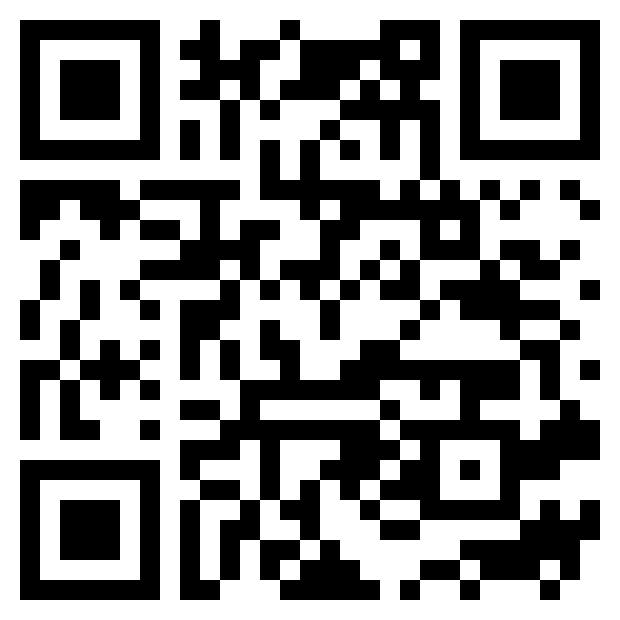
You do not have to be a member to use this technology, although you must be registered as a conference attendee – the app itself will identify you as an exhibitor and will allow you to use the system as such. If you are unable to use the system, please send an email to
[email protected] or visit the registration desk onsite at the IIAR Conference.
As an exhibitor all you will need to do is log onto the app, go to the events list, select the event and then you will you be directed to the dashboard. You will then select the Scan QR Code option. Once you scan the code, you will have an optional text popup for notes. Your leads are then saved within the app.